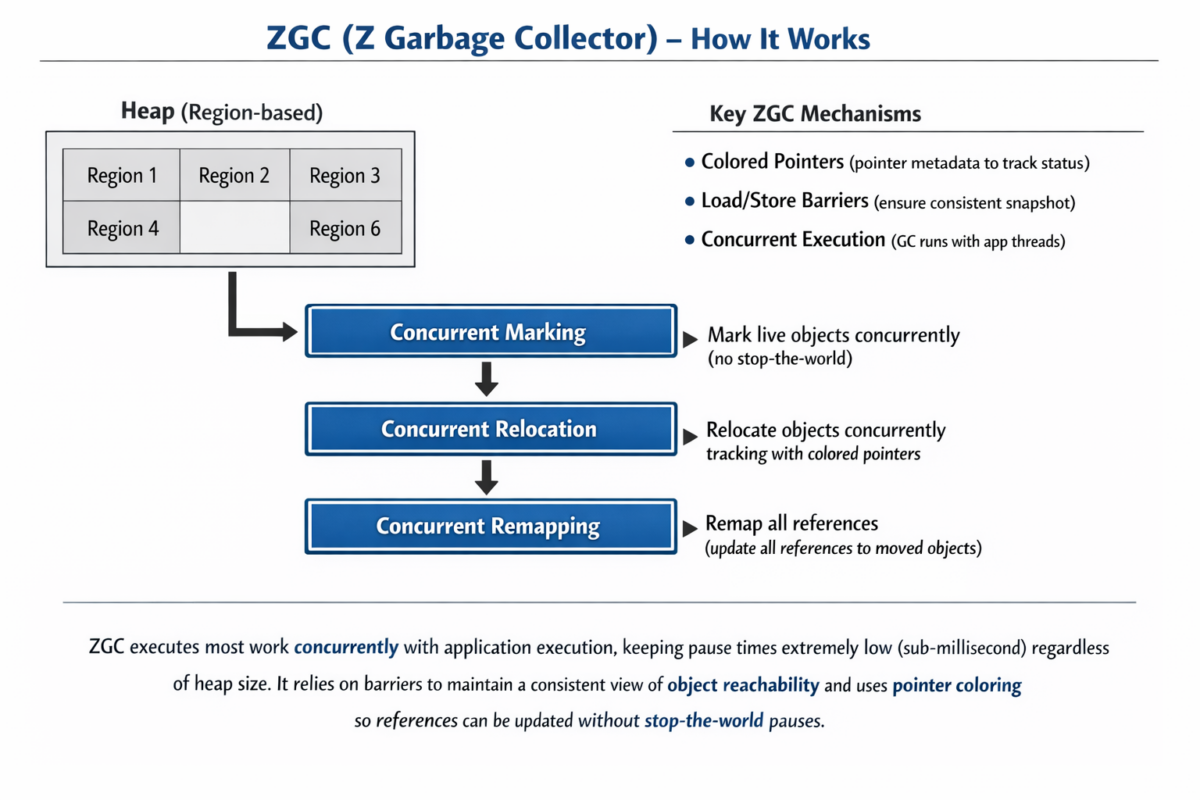Modern networks are far more complex than the simple point to point paths of the early internet. Equal Cost Multi Path (ECMP) routing, carrier grade NAT, and load balancing mean that packets from your machine to a destination might traverse entirely different network paths depending on flow hashing algorithms. Traditional traceroute tools simply cannot handle this complexity, often producing misleading or incomplete results. Dublin Traceroute solves this problem.
This guide provides a detailed walkthrough of installing Dublin Traceroute on macOS, addressing the common Xcode compatibility issues that plague the build process, and exploring the tool’s advanced capabilities for network path analysis.
1. Understanding Dublin Traceroute
1.1 What is Dublin Traceroute?
Dublin Traceroute is a NAT aware multipath tracerouting tool developed by Andrea Barberio. Unlike traditional traceroute utilities, it uses techniques pioneered by Paris traceroute to enumerate all possible network paths in ECMP environments, while adding novel NAT detection capabilities.
The tool addresses a fundamental limitation of classic traceroute. When multiple equal cost paths exist between source and destination, traditional traceroute cannot distinguish which path each packet belongs to, potentially showing you a composite “ghost path” that no real packet actually traverses.
1.2 How ECMP Breaks Traditional Traceroute
Consider a network topology where packets from host A to host F can take two paths:
A → B → D → F
A → C → E → FTraditional traceroute sends packets with incrementing TTL values and records the ICMP Time Exceeded responses. However, because ECMP routers hash packets to determine their path (typically based on source IP, destination IP, source port, destination port, and protocol), successive traceroute packets may be routed differently.
The result? Traditional traceroute might show you something like A → B → E → F which is a path that doesn’t actually exist in your network. This phantom path combines hops from two different real paths, making network troubleshooting extremely difficult.
1.3 The Paris Traceroute Innovation
The Paris traceroute team invented a technique that keeps the flow identifier constant across all probe packets. By maintaining consistent values for the fields that routers use for ECMP hashing, all probes follow the same path. Dublin Traceroute implements this technique and extends it.
1.4 Dublin Traceroute’s NAT Detection
Dublin Traceroute introduces a unique NAT detection algorithm. It forges a custom IP ID in outgoing probe packets and tracks these identifiers in ICMP response packets. When a response references an outgoing packet with different source/destination addresses or ports than what was sent, this indicates NAT translation occurred at that hop.
For IPv6, where there is no IP ID field, Dublin Traceroute uses the payload length field to achieve the same tracking capability.
2. Prerequisites and System Requirements
Before installing Dublin Traceroute, ensure your system meets these requirements:
2.1 macOS Version
Dublin Traceroute builds on macOS, though the maintainers note that macOS “breaks at every major release”. Currently supported versions include macOS Monterey, Ventura, Sonoma, and Sequoia. The Apple Silicon (M1/M2/M3/M4) Macs work correctly with Homebrew’s ARM native builds.
2.2 Xcode Command Line Tools
The Xcode Command Line Tools are mandatory. Verify your installation:
# Check if CLT is installed
xcode-select -pExpected output for CLT only:
/Library/Developer/CommandLineToolsExpected output if full Xcode is installed:
/Applications/Xcode.app/Contents/DeveloperCheck the installed version:
pkgutil --pkg-info=com.apple.pkg.CLTools_ExecutablesOutput example:
package-id: com.apple.pkg.CLTools_Executables
version: 16.0.0
volume: /
location: /
install-time: 16990123452.3 Homebrew
Homebrew is the recommended package manager for installing dependencies. Verify or install:
# Check if Homebrew is installed
which brew
# If not installed, install it
/bin/bash -c "$(curl -fsSL https://raw.githubusercontent.com/Homebrew/install/HEAD/install.sh)"For Apple Silicon Macs, ensure the Homebrew path is in your shell configuration:
echo 'eval "$(/opt/homebrew/bin/brew shellenv)"' >> ~/.zprofile
source ~/.zprofile3. Installing Xcode Command Line Tools
3.1 Fresh Installation
If you don’t have the Command Line Tools installed:
xcode-select --installA dialog will appear prompting you to install. Click “Install” and wait for the download to complete (typically 1 to 2 GB).
3.2 Updating Existing Installation
After a macOS upgrade, your Command Line Tools may be outdated. Update via Software Update:
softwareupdate --listLook for entries like Command Line Tools for Xcode-XX.X and install:
softwareupdate --install "Command Line Tools for Xcode-16.0"Alternatively, download directly from Apple Developer:
- Visit https://developer.apple.com/download/more/
- Sign in with your Apple ID
- Search for “Command Line Tools”
- Download the version matching your macOS
3.3 Resolving Version Conflicts
A common issue occurs when both full Xcode and Command Line Tools are installed with mismatched versions. Check which is active:
xcode-select -pIf it points to Xcode.app but you want to use standalone CLT:
sudo xcode-select --switch /Library/Developer/CommandLineToolsTo switch back to Xcode:
sudo xcode-select --switch /Applications/Xcode.app/Contents/Developer3.4 The Xcode 26.0 Homebrew Bug
If you see an error like:
Warning: Your Xcode (16.1) at /Applications/Xcode.app is too outdated.
Please update to Xcode 26.0 (or delete it).This is a known Homebrew bug on macOS Tahoe betas where placeholder version mappings reference non existent Xcode versions. The workaround:
# Force Homebrew to use the CLT instead
sudo xcode-select --switch /Library/Developer/CommandLineTools
# Or ignore the warning if builds succeed
export HOMEBREW_NO_INSTALLED_DEPENDENTS_CHECK=13.5 Complete Reinstallation
For persistent issues, perform a clean reinstall:
# Remove existing CLT
sudo rm -rf /Library/Developer/CommandLineTools
# Reinstall
xcode-select --installAfter installation, verify the compiler works:
clang --versionExpected output:
Apple clang version 16.0.0 (clang-1600.0.26.3)
Target: arm64-apple-darwin24.0.0
Thread model: posix
InstalledDir: /Library/Developer/CommandLineTools/usr/bin4. Installing Dependencies
Dublin Traceroute requires several libraries that must be installed before building.
4.1 Core Dependencies
brew install cmake
brew install pkg-config
brew install libtins
brew install jsoncpp
brew install libpcapVerify the installations:
brew list libtins
brew list jsoncpp4.2 Handling the jsoncpp CMake Discovery Issue
A common build failure occurs when CMake cannot find jsoncpp even though it’s installed:
CMake Error at /usr/local/Cellar/cmake/3.XX.X/share/cmake/Modules/FindPkgConfig.cmake:696 (message):
None of the required 'jsoncpp' foundThis happens because jsoncpp’s pkg-config file may not be in the expected location. Fix this by setting the PKG_CONFIG_PATH:
# For Intel Macs
export PKG_CONFIG_PATH="/usr/local/lib/pkgconfig:$PKG_CONFIG_PATH"
# For Apple Silicon Macs
export PKG_CONFIG_PATH="/opt/homebrew/lib/pkgconfig:$PKG_CONFIG_PATH"Add this to your shell profile for persistence:
echo 'export PKG_CONFIG_PATH="/opt/homebrew/lib/pkgconfig:$PKG_CONFIG_PATH"' >> ~/.zshrc
source ~/.zshrc4.3 Dependencies for Python Bindings and Visualization
For the full feature set including graphical output:
brew install graphviz
brew install python@3.11
pip3 install pygraphviz pandas matplotlib tabulateIf pygraphviz fails to install, you need to specify the graphviz paths:
export CFLAGS="-I $(brew --prefix graphviz)/include"
export LDFLAGS="-L $(brew --prefix graphviz)/lib"
pip3 install pygraphvizAlternatively, use the global option syntax:
pip3 install \
--config-settings="--global-option=build_ext" \
--config-settings="--global-option=-I$(brew --prefix graphviz)/include/" \
--config-settings="--global-option=-L$(brew --prefix graphviz)/lib/" \
pygraphviz5. Installing Dublin Traceroute
5.1 Method 1: Homebrew Formula (Recommended)
Dublin Traceroute provides a Homebrew formula, though it’s not in the official repository:
# Download the formula
wget https://raw.githubusercontent.com/insomniacslk/dublin-traceroute/master/homebrew/dublin-traceroute.rb
# Install using the local formula
brew install ./dublin-traceroute.rbIf wget is not available:
curl -O https://raw.githubusercontent.com/insomniacslk/dublin-traceroute/master/homebrew/dublin-traceroute.rb
brew install ./dublin-traceroute.rb5.2 Method 2: Building from Source
For more control over the build process:
# Clone the repository
git clone https://github.com/insomniacslk/dublin-traceroute.git
cd dublin-traceroute
# Create build directory
mkdir build && cd build
# Configure with CMake
cmake .. \
-DCMAKE_INSTALL_PREFIX=/usr/local \
-DCMAKE_BUILD_TYPE=Release
# Build
make -j$(sysctl -n hw.ncpu)
# Install
sudo make install5.3 Troubleshooting Build Failures
libtins Not Found
CMake Error: Could not find libtinsFix:
# Ensure libtins is properly linked
brew link --force libtins
# Set CMake prefix path
cmake .. -DCMAKE_PREFIX_PATH="$(brew --prefix)"Missing Headers
fatal error: 'tins/tins.h' file not foundFix by specifying include paths:
cmake .. \
-DCMAKE_INCLUDE_PATH="$(brew --prefix libtins)/include" \
-DCMAKE_LIBRARY_PATH="$(brew --prefix libtins)/lib"googletest Submodule Warning
-- googletest git submodule is absent. Run `git submodule init && git submodule update` to get itThis is informational only and doesn’t prevent the build. To silence it:
cd dublin-traceroute
git submodule init
git submodule update5.4 Setting Up Permissions
Dublin Traceroute requires raw socket access. On macOS, this typically means running as root:
sudo dublin-traceroute 8.8.8.8For convenience, you can set the setuid bit (security implications should be understood):
# Find the installed binary
DTPATH=$(which dublin-traceroute)
# If it's a symlink, get the real path
DTREAL=$(greadlink -f "$DTPATH")
# Set ownership and setuid
sudo chown root:wheel "$DTREAL"
sudo chmod u+s "$DTREAL"Note: Homebrew’s security model discourages setuid binaries. The recommended approach is to use sudo explicitly.
6. Installing Python Bindings
The Python bindings provide additional features including visualization and statistical analysis.
6.1 Installation
pip3 install dublintracerouteIf the C++ library isn’t found:
# Ensure the library is in the expected location
sudo cp /usr/local/lib/libdublintraceroute* /usr/lib/
# Or set the library path
export DYLD_LIBRARY_PATH="/usr/local/lib:$DYLD_LIBRARY_PATH"
pip3 install dublintraceroute6.2 Verification
import dublintraceroute
print(dublintraceroute.__version__)7. Basic Usage
7.1 Simple Traceroute
sudo dublin-traceroute 8.8.8.8Output:
Starting dublin-traceroute
Traceroute from 0.0.0.0:12345 to 8.8.8.8:33434~33453 (probing 20 paths, min TTL is 1, max TTL is 30, delay is 10 ms)
== Flow ID 33434 ==
1 192.168.1.1 (gateway), IP ID: 17503 RTT 2.657 ms ICMP (type=11, code=0) 'TTL expired in transit', NAT ID: 0
2 10.0.0.1, IP ID: 0 RTT 15.234 ms ICMP (type=11, code=0) 'TTL expired in transit', NAT ID: 0
3 72.14.215.85, IP ID: 0 RTT 18.891 ms ICMP (type=11, code=0) 'TTL expired in transit', NAT ID: 0
...7.2 Command Line Options
dublin-traceroute --helpDublin Traceroute v0.4.2
Written by Andrea Barberio - https://insomniac.slackware.it
Usage:
dublin-traceroute <target> [options]
Options:
-h --help Show this help
-v --version Print version
-s SRC_PORT --sport=PORT Source port to send packets from
-d DST_PORT --dport=PORT Base destination port
-n NPATHS --npaths=NUM Number of paths to probe (default: 20)
-t MIN_TTL --min-ttl=TTL Minimum TTL to probe (default: 1)
-T MAX_TTL --max-ttl=TTL Maximum TTL to probe (default: 30)
-D DELAY --delay=MS Inter-packet delay in milliseconds
-b --broken-nat Handle broken NAT configurations
-N --no-dns Skip reverse DNS lookups
-o --output-file=FILE Output file name (default: trace.json)7.3 Controlling Path Enumeration
Probe fewer paths for faster results:
sudo dublin-traceroute -n 5 8.8.8.8Limit TTL range for local network analysis:
sudo dublin-traceroute -t 1 -T 10 192.168.1.17.4 JSON Output
Dublin Traceroute always produces a trace.json file containing structured results:
sudo dublin-traceroute -o google_trace.json 8.8.8.8
cat google_trace.json | python3 -m json.tool | head -50Example JSON structure:
{
"flows": {
"33434": {
"hops": [
{
"sent": {
"timestamp": "2024-01-15T10:30:00.123456",
"ip": {
"src": "192.168.1.100",
"dst": "8.8.8.8",
"id": 12345
},
"udp": {
"sport": 12345,
"dport": 33434
}
},
"received": {
"timestamp": "2024-01-15T10:30:00.125789",
"ip": {
"src": "192.168.1.1",
"id": 54321
},
"icmp": {
"type": 11,
"code": 0,
"description": "TTL expired in transit"
}
},
"rtt_usec": 2333,
"nat_id": 0
}
]
}
}
}8. Advanced Usage and Analysis
8.1 Generating Visual Network Diagrams
Convert the JSON output to a graphical representation:
# Run the traceroute
sudo dublin-traceroute 8.8.8.8
# Generate the graph
python3 scripts/to_graphviz.py trace.json
# View the image
open trace.json.pngThe resulting image shows:
- Each unique hop as an ellipse
- Arrows indicating packet flow direction
- RTT times on edges
- Different colors for different flow paths
- NAT indicators where detected
8.2 Using Python for Analysis
import dublintraceroute
# Create traceroute object
dt = dublintraceroute.DublinTraceroute(
dst='8.8.8.8',
sport=12345,
dport_base=33434,
npaths=20,
min_ttl=1,
max_ttl=30
)
# Run the traceroute (requires root)
results = dt.traceroute()
# Pretty print the results
results.pretty_print()Output:
ttl 33436 33434 33435
----- ---------------------------------- ---------------------------------- ----------------------------------
1 gateway (2657 usec) gateway (3081 usec) gateway (4034 usec)
2 * * *
3 isp-router (33980 usec) isp-router (35524 usec) isp-router (41467 usec)
4 core-rtr (44800 usec) core-rtr (14194 usec) core-rtr (41489 usec)
5 peer-rtr (43516 usec) peer-rtr2 (35520 usec) peer-rtr2 (41924 usec)8.3 Converting to Pandas DataFrame
import dublintraceroute
import pandas as pd
dt = dublintraceroute.DublinTraceroute('8.8.8.8')
results = dt.traceroute()
# Convert to DataFrame
df = results.to_dataframe()
# Analyze RTT statistics by hop
print(df.groupby('ttl')['rtt_usec'].describe())
# Find the slowest hops
slowest = df.nlargest(5, 'rtt_usec')[['ttl', 'name', 'rtt_usec']]
print(slowest)8.4 Visualizing RTT Patterns
import dublintraceroute
import matplotlib.pyplot as plt
dt = dublintraceroute.DublinTraceroute('8.8.8.8')
results = dt.traceroute()
df = results.to_dataframe()
# Group by destination port (flow)
group = df.groupby('sent_udp_dport')['rtt_usec']
fig, ax = plt.subplots(figsize=(12, 6))
for label, sdf in group:
sdf.reset_index(drop=True).plot(ax=ax, label=f'Flow {label}')
ax.set_xlabel('Hop Number')
ax.set_ylabel('RTT (microseconds)')
ax.set_title('RTT by Network Path')
ax.legend(title='Destination Port', loc='upper left')
plt.tight_layout()
plt.savefig('rtt_analysis.png', dpi=150)
plt.show()8.5 Detecting NAT Traversal
import dublintraceroute
import json
dt = dublintraceroute.DublinTraceroute('8.8.8.8')
results = dt.traceroute()
# Access raw JSON
trace_data = json.loads(results.to_json())
# Find NAT hops
for flow_id, flow_data in trace_data['flows'].items():
print(f"\nFlow {flow_id}:")
for hop in flow_data['hops']:
if hop.get('nat_id', 0) != 0:
print(f" TTL {hop['ttl']}: NAT detected (ID: {hop['nat_id']})")
if 'received' in hop:
print(f" Response from: {hop['received']['ip']['src']}")8.6 Handling Broken NAT Configurations
Some NAT devices don’t properly translate ICMP payloads. Use the broken NAT flag:
sudo dublin-traceroute --broken-nat 8.8.8.8This mode sends packets with characteristics that allow correlation even when NAT devices mangle the ICMP error payloads.
8.7 Simple Probe Mode
Send single probes without full traceroute enumeration:
sudo python3 -m dublintraceroute probe google.comOutput:
Sending probes to google.com
Source port: 12345, destination port: 33434, num paths: 20, TTL: 64, delay: 10, broken NAT: False
# target src port dst port rtt (usec)
--- --------------- ---------- ---------- ------------
1 142.250.185.46 12345 33434 15705
2 142.250.185.46 12345 33435 15902
3 142.250.185.46 12345 33436 16127
...This is useful for quick connectivity tests to verify reachability through multiple paths.
9. Interpreting Results
9.1 Understanding Flow IDs
Each “flow” in Dublin Traceroute output represents a distinct path through the network. The flow ID is derived from the destination port number. With --npaths=20, you’ll see flows numbered 33434 through 33453.
9.2 NAT ID Field
The NAT ID indicates detected NAT translations:
NAT ID: 0means no NAT detected at this hopNAT ID: N(where N > 0) indicates the Nth NAT device encountered
9.3 ICMP Codes
Common ICMP responses:
| Type | Code | Meaning |
|---|---|---|
| 11 | 0 | TTL expired in transit |
| 3 | 0 | Network unreachable |
| 3 | 1 | Host unreachable |
| 3 | 3 | Port unreachable (destination reached) |
| 3 | 13 | Administratively filtered |
9.4 Identifying ECMP Paths
When multiple flows show different hops at the same TTL, you’ve discovered ECMP routing:
== Flow 33434 ==
3 router-a.isp.net, RTT 25 ms
== Flow 33435 ==
3 router-b.isp.net, RTT 28 msThis reveals two distinct paths through the ISP network.
9.5 Recognizing Asymmetric Routing
Different RTT values for the same hop across flows might indicate:
- Load balancing with different queue depths
- Asymmetric return paths
- Different physical path lengths
10. Go Implementation
Dublin Traceroute also has a Go implementation with IPv6 support:
# Install Go if needed
brew install go
# Build the Go version
cd dublin-traceroute/go/dublintraceroute
go build -o dublin-traceroute-go ./cmd/dublin-traceroute
# Run with IPv6 support
sudo ./dublin-traceroute-go -6 2001:4860:4860::8888The Go implementation provides:
- IPv4/UDP probes
- IPv6/UDP probes (not available in C++ version)
- JSON output compatible with Python visualization tools
- DOT output for Graphviz
11. Integration Examples
11.1 Automated Network Monitoring Script
#!/bin/bash
# monitor_paths.sh - Periodic path monitoring
TARGETS=("8.8.8.8" "1.1.1.1" "208.67.222.222")
OUTPUT_DIR="/var/log/dublin-traceroute"
INTERVAL=3600 # 1 hour
mkdir -p "$OUTPUT_DIR"
while true; do
TIMESTAMP=$(date +%Y%m%d_%H%M%S)
for target in "${TARGETS[@]}"; do
OUTPUT_FILE="${OUTPUT_DIR}/${target//\./_}_${TIMESTAMP}.json"
echo "Tracing $target at $(date)"
sudo dublin-traceroute -n 10 -o "$OUTPUT_FILE" "$target" > /dev/null 2>&1
# Generate visualization
python3 /usr/local/share/dublin-traceroute/to_graphviz.py "$OUTPUT_FILE"
done
sleep $INTERVAL
done11.2 Path Comparison Analysis
#!/usr/bin/env python3
"""Compare network paths between two traceroute runs."""
import json
import sys
from collections import defaultdict
def load_trace(filename):
with open(filename) as f:
return json.load(f)
def extract_paths(trace):
paths = {}
for flow_id, flow_data in trace['flows'].items():
path = []
for hop in sorted(flow_data['hops'], key=lambda x: x['sent']['ip']['ttl']):
if 'received' in hop:
path.append(hop['received']['ip']['src'])
else:
path.append('*')
paths[flow_id] = path
return paths
def compare_traces(trace1_file, trace2_file):
trace1 = load_trace(trace1_file)
trace2 = load_trace(trace2_file)
paths1 = extract_paths(trace1)
paths2 = extract_paths(trace2)
print("Path Comparison Report")
print("=" * 60)
all_flows = set(paths1.keys()) | set(paths2.keys())
for flow in sorted(all_flows, key=int):
p1 = paths1.get(flow, [])
p2 = paths2.get(flow, [])
if p1 == p2:
print(f"Flow {flow}: IDENTICAL")
else:
print(f"Flow {flow}: DIFFERENT")
max_len = max(len(p1), len(p2))
for i in range(max_len):
h1 = p1[i] if i < len(p1) else '-'
h2 = p2[i] if i < len(p2) else '-'
marker = ' ' if h1 == h2 else '>>'
print(f" {marker} TTL {i+1}: {h1:20} vs {h2}")
if __name__ == '__main__':
if len(sys.argv) != 3:
print(f"Usage: {sys.argv[0]} trace1.json trace2.json")
sys.exit(1)
compare_traces(sys.argv[1], sys.argv[2])11.3 Alerting on Path Changes
#!/usr/bin/env python3
"""Alert when network paths change from baseline."""
import json
import hashlib
import smtplib
from email.mime.text import MIMEText
import subprocess
import sys
BASELINE_FILE = '/etc/dublin-traceroute/baseline.json'
ALERT_EMAIL = 'netops@example.com'
def get_path_hash(trace):
"""Generate a hash of all paths for quick comparison."""
paths = []
for flow_id in sorted(trace['flows'].keys(), key=int):
flow = trace['flows'][flow_id]
path = []
for hop in sorted(flow['hops'], key=lambda x: x['sent']['ip']['ttl']):
if 'received' in hop:
path.append(hop['received']['ip']['src'])
paths.append(':'.join(path))
combined = '|'.join(paths)
return hashlib.sha256(combined.encode()).hexdigest()
def send_alert(target, old_hash, new_hash, trace_file):
msg = MIMEText(f"""
Network path change detected!
Target: {target}
Previous hash: {old_hash}
Current hash: {new_hash}
Trace file: {trace_file}
Please investigate the path change.
""")
msg['Subject'] = f'[ALERT] Network path change to {target}'
msg['From'] = 'dublin-traceroute@example.com'
msg['To'] = ALERT_EMAIL
with smtplib.SMTP('localhost') as s:
s.send_message(msg)
def main(target):
# Run traceroute
trace_file = f'/tmp/trace_{target.replace(".", "_")}.json'
subprocess.run([
'sudo', 'dublin-traceroute',
'-n', '10',
'-o', trace_file,
target
], capture_output=True)
# Load results
with open(trace_file) as f:
trace = json.load(f)
current_hash = get_path_hash(trace)
# Load baseline
try:
with open(BASELINE_FILE) as f:
baseline = json.load(f)
except FileNotFoundError:
baseline = {}
# Compare
if target in baseline:
if baseline[target] != current_hash:
send_alert(target, baseline[target], current_hash, trace_file)
print(f"ALERT: Path to {target} has changed!")
# Update baseline
baseline[target] = current_hash
with open(BASELINE_FILE, 'w') as f:
json.dump(baseline, f, indent=2)
if __name__ == '__main__':
if len(sys.argv) != 2:
print(f"Usage: {sys.argv[0]} target")
sys.exit(1)
main(sys.argv[1])12. Troubleshooting Common Issues
12.1 Permission Denied
Error: Could not open raw socket: Permission deniedSolution: Run with sudo or configure setuid as described in section 5.4.
12.2 No Response from Hops
If you see many asterisks (*) in output:
- Firewall may be blocking ICMP responses
- Rate limiting on intermediate routers
- Increase the delay between probes:
sudo dublin-traceroute --delay=50 8.8.8.812.3 Library Not Found at Runtime
dyld: Library not loaded: @rpath/libdublintraceroute.dylibFix:
# Add library path
export DYLD_LIBRARY_PATH="/usr/local/lib:$DYLD_LIBRARY_PATH"
# Or create a symlink
sudo ln -s /usr/local/lib/libdublintraceroute.dylib /usr/lib/12.4 Python Import Error
ImportError: No module named 'dublintraceroute._dublintraceroute'The C++ library wasn’t found during Python module installation. Rebuild:
# Ensure headers are available
sudo cp -r /usr/local/include/dublintraceroute /usr/include/
# Reinstall Python module
pip3 uninstall dublintraceroute
pip3 install --no-cache-dir dublintraceroute12.5 Graphviz Generation Fails
pygraphviz.AGraphError: Error processing dot fileEnsure Graphviz binaries are in PATH:
brew link --force graphviz
export PATH="/opt/homebrew/bin:$PATH"13. Security Considerations
13.1 Raw Socket Requirements
Dublin Traceroute requires raw socket access to forge custom packets. This capability should be restricted:
- Prefer
sudoover setuid binaries - Consider using a dedicated user account for network monitoring
- Audit usage through system logs
13.2 Information Disclosure
Traceroute output reveals internal network topology. Treat results as sensitive:
- Don’t expose trace data publicly without sanitization
- Consider internal IP address implications
- NAT detection can reveal infrastructure details
13.3 Rate Limiting
Aggressive tracerouting can trigger IDS/IPS alerts or rate limiting. Use appropriate delays in production:
sudo dublin-traceroute --delay=100 --npaths=5 target14. Conclusion
Dublin Traceroute provides essential visibility into modern network paths that traditional traceroute tools simply cannot offer. The combination of ECMP path enumeration and NAT detection makes it invaluable for troubleshooting complex network issues, validating routing policies, and understanding how your traffic actually traverses the internet.
The installation process on macOS, while occasionally complicated by Xcode version mismatches, is straightforward once dependencies are properly configured. The Python bindings extend the tool’s utility with visualization and analytical capabilities that transform raw traceroute data into actionable network intelligence.
For network engineers dealing with multi homed environments, CDN architectures, or simply trying to understand why packets take the paths they do, Dublin Traceroute deserves a place in your diagnostic toolkit.
15. References
- Dublin Traceroute Official Site: https://dublin-traceroute.net
- GitHub Repository: https://github.com/insomniacslk/dublin-traceroute
- Python Bindings: https://github.com/insomniacslk/python-dublin-traceroute
- Paris Traceroute Background: https://paris-traceroute.net/about
- Homebrew: https://brew.sh
- Apple Developer Downloads: https://developer.apple.com/download/more/